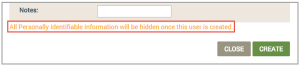Add Contacts for OEM Users
- On the OEM Users page, click the user for whom you are adding a contact. This opens the Details page for the selected user.
|
|
If you are a customer in the EU, the GDPR (privacy) feature should be enabled so that all Personal Identifiable Information (PII) is not shown on the OEM Users page. When GDPR is enabled, the following message box displays regarding PII, click CONTINUE if you are in compliance with the message to continue adding a contact. |
- Click the Contacts tab, as shown below:

- Click NEW CONTACT button to open the New Contact dialog box. If you are a customer in the EU, the message shown in the following example displays. Refer to the Important note in Step 1 for GDPR details.
- Enter the information requested as follows:
- For Display Name, enter a name that you want displayed in the system for this contact.
- For Firstname, enter the first name of the contact.
- For Lastname, enter the last name of the contact.
- For Email, enter the email of the contact.
- For Phone Country Code, enter the country code number for this contact.
- For Phone Number, enter the phone number for this contact.
- For Street Address, Zip Code, and Country, enter the location information for this contact in these fields.
- For Metadata, enter additional information about this contact, such as other location details (i.e. region), position at the company, etc.
- For OEM Models - enter information such as model number of OEM host application board that is assigned to this contact.
- For Send SMS, select this check box to send SMS notifications.
- For Send Emails, select this check box to send email notifications.
- For SMS Acceptance, select Required in the drop-down list if you want the contact to take action to accept the SMS notification. Select Not Required if the contact can receive all SMS notifications, regardless of preference.
- For Email Acceptance, select Required in the drop-down list if you want the contact to take action to accept email notifications. Select Not Required if the contact can receive all email notifications, regardless of preference.
- For Notes, enter any additional notes about this contact. (Optional)
- Click CREATE to save this contact.
See Also: OEM Users.
How to Get Here on the Dashboard: Click OEM Users in the Navigation Panel.
Please click here to let us know how we're doing. Thank you.